

A comprehensive Windows desktop GUI application for managing Microsoft Intune devices and Entra ID groups

Powerful device cleanup operations with enterprise-grade safety controls. Perform delete, retire, and wipe actions on non-compliant Intune-managed devices while protecting your critical infrastructure.
Streamline Entra ID group cleanup and organization with intelligent search capabilities and bulk operations. Perfect for maintaining a clean tenant after migrations or reorganizations.
Professional terminal-style log viewer provides complete transparency into every operation. See exactly what the tool is doing with color-coded, auto-updating logs showing all Microsoft Graph API calls and responses.
Enterprise-grade safety mechanisms prevent accidental data loss. Multiple confirmation layers and intelligent safeguards ensure you maintain full control over destructive operations.
Get a preview of the IntuneStuff Management Tool interface
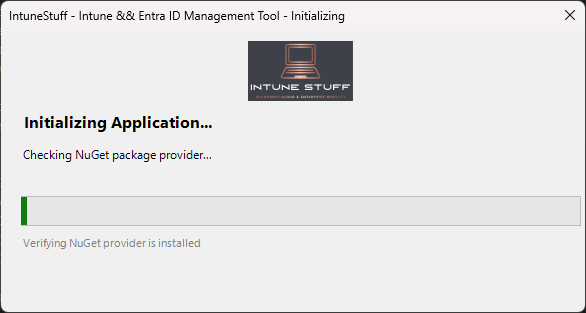
Automatic module installation and dependency verification
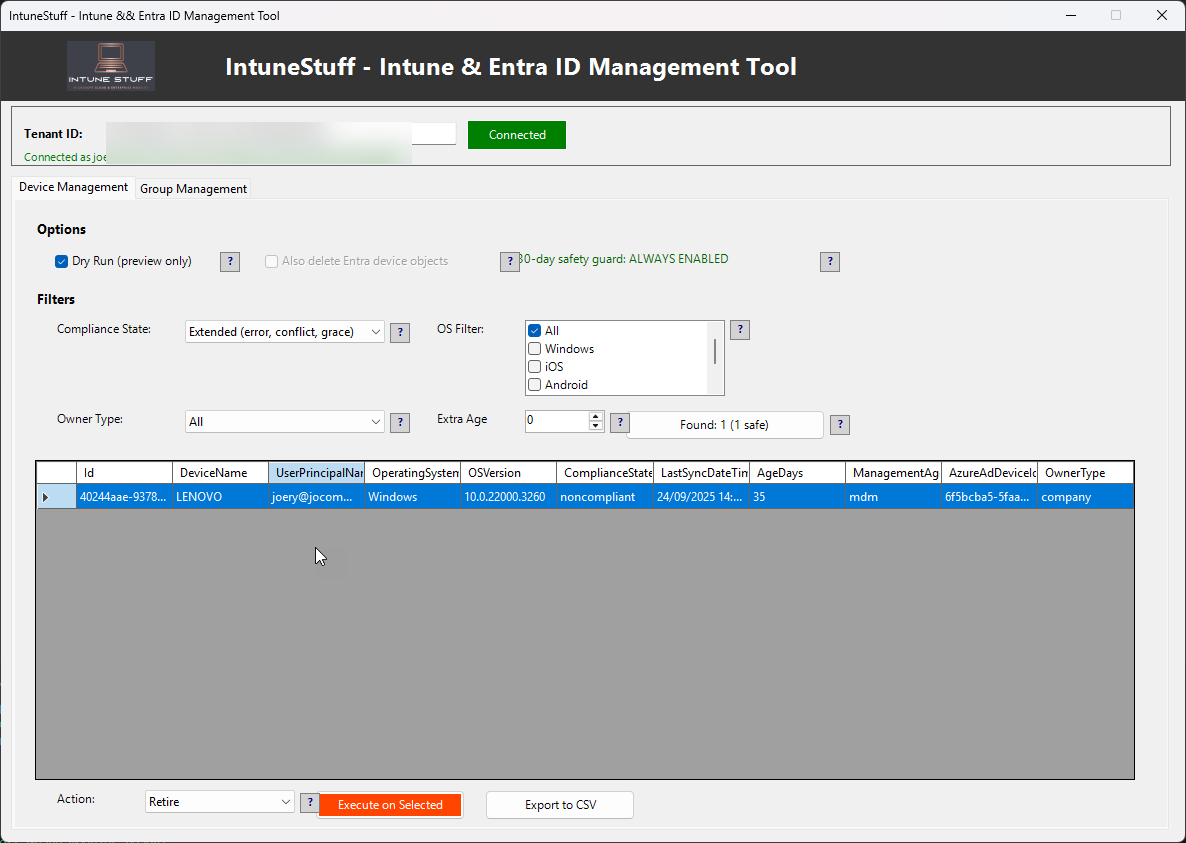
Filter non-compliant devices with advanced compliance filters
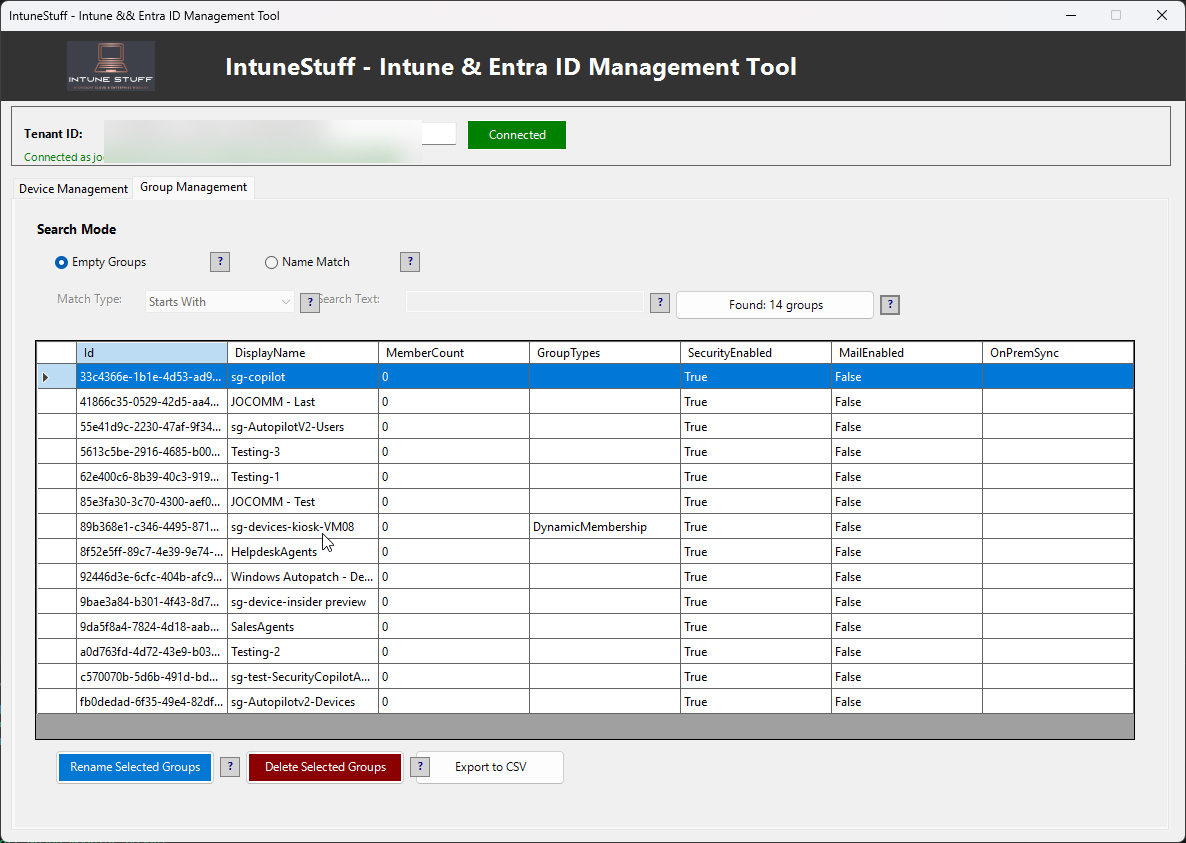
Find empty groups with pattern matching and bulk operations
Main PowerShell script with GUI
Download Script (.ps1)Size: ~70 KB | Last updated: October 2025
Branding logo (optional - use your own!)
Download Logo (.png)You can replace this with your own company logo for branding
💡 Branding Tip: Replace IntuneStuffLogo.png with your own company logo! Just save your logo with the same filename and place it in the same folder as the script.
Download the PowerShell script and optionally download the logo (or use your own):
IntuneEntraManagementTool.ps1 (required)IntuneStuffLogo.png or your company logo (optional)Both files should be in the same folder.
⚠️ Important: For the best experience, we recommend using Visual Studio Code instead of native PowerShell. VSCode provides better error messages, integrated terminal, and debugging capabilities.
After installing VSCode, install the PowerShell extension from the Extensions marketplace.
Open PowerShell 7 (or VSCode terminal) as Administrator and run:
Set-ExecutionPolicy -ExecutionPolicy RemoteSigned -Scope CurrentUser
Using VSCode (Recommended):
IntuneEntraManagementTool.ps1 in VSCodeUsing Native PowerShell:
Right-click on IntuneEntraManagementTool.ps1 and select "Run with PowerShell"
💡 The tool will automatically install required modules on first run (3-5 minutes).
Complete transparency on what gets installed automatically when you run IntuneStuff for the first time:
Handles secure authentication to Microsoft Graph API and manages tenant connections
Connect-MgGraph cmdletSource: PowerShell Gallery
Enables reading and managing Intune-managed devices through Microsoft Graph
Get-MgDeviceManagementManagedDevice cmdletSource: PowerShell Gallery
Provides privileged device management operations like delete, retire, and wipe
Remove-MgDeviceManagementManagedDevice cmdletInvoke-MgRetireDeviceManagementManagedDevice cmdletInvoke-MgWipeDeviceManagementManagedDevice cmdletSource: PowerShell Gallery
Manages Entra ID groups and directory objects
Get-MgGroup and Remove-MgGroup cmdletsUpdate-MgGroup for group renaming operationsSource: PowerShell Gallery
When does installation happen?
The first time you run IntuneStuff, it checks if these modules are already installed on your system. If they're missing, it automatically installs them from the official PowerShell Gallery.
Installation Location:
Modules are installed to your user profile using -Scope CurrentUser, so Administrator privileges are not required for module installation.
Time Required:
First run: 3-5 minutes to download and install all modules
Subsequent runs: Instant (modules are already installed)
Can I pre-install them myself?
Yes! If you prefer to install the modules manually before running the tool, open PowerShell and run:
Install-Module Microsoft.Graph.Authentication, Microsoft.Graph.DeviceManagement, Microsoft.Graph.DeviceManagement.Actions, Microsoft.Graph.Identity.DirectoryManagement -Scope CurrentUser
🔒 Security Note: All modules are official Microsoft packages downloaded from the trusted PowerShell Gallery repository. IntuneStuff does not install any third-party or custom modules.
Help us improve IntuneStuff! Your feedback and feature requests are valuable to make this tool even better.
Have an idea for a new feature? We'd love to hear it!
Some examples: